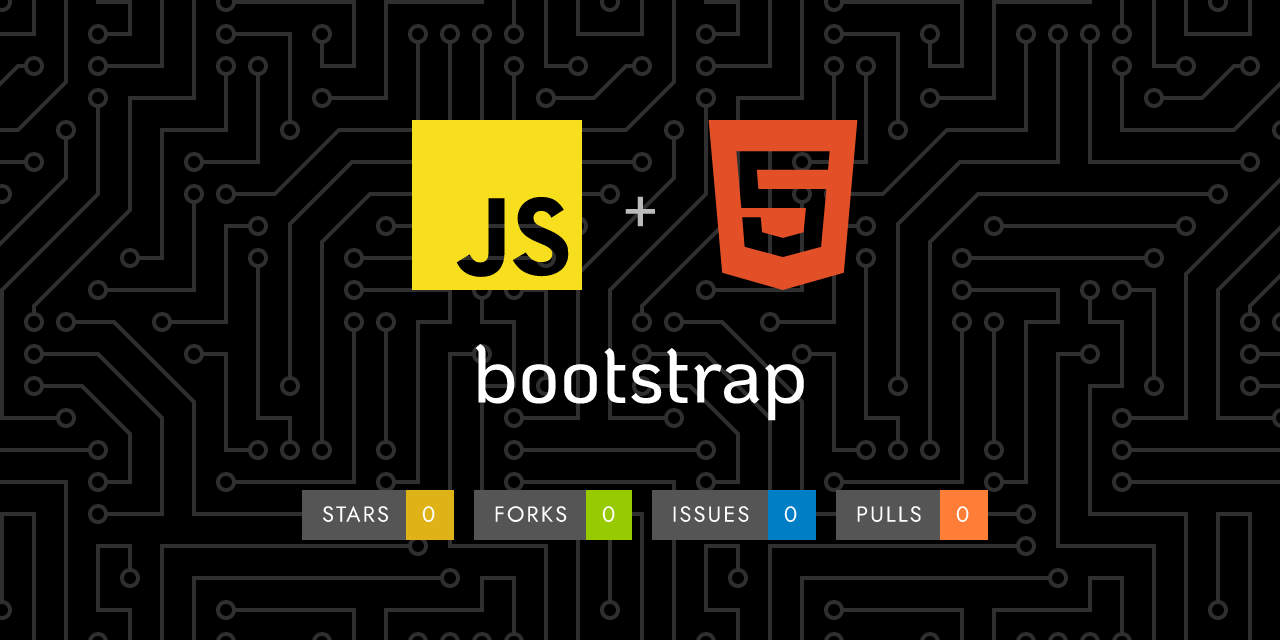
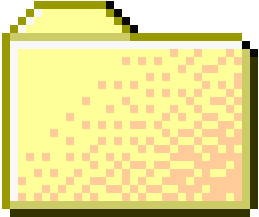 ..
..
1
2
3
4
5
6
7
8
9
10
11
12
13
14
15
16
17
18
19
20
21
22
23
24
25
26
27
28
29
30
31
32
33
34
35
36
37
38
39
40
41
42
43
44
45
46
47
48
49
50
51
52
53
54
55
56
57
58
59
60
61
62
63
64
65
66
67
68
69
70
71
72
73
74
75
76
77
78
79
80
81
82
83
84
85
86
87
88
89
90
91
92
93
94
95 | ---
layout: docs
title: Containers
description: Containers are a fundamental building block of Bootstrap that contain, pad, and align your content within a given device or viewport.
group: layout
toc: true
---
## How they work
Containers are the most basic layout element in Bootstrap and are **required when using our default grid system**. Containers are used to contain, pad, and (sometimes) center the content within them. While containers *can* be nested, most layouts do not require a nested container.
Bootstrap comes with three different containers:
- `.container`, which sets a `max-width` at each responsive breakpoint
- `.container-{breakpoint}`, which is `width: 100%` until the specified breakpoint
- `.container-fluid`, which is `width: 100%` at all breakpoints
The table below illustrates how each container's `max-width` compares to the original `.container` and `.container-fluid` across each breakpoint.
See them in action and compare them in our [Grid example]({{< docsref "/examples/grid#containers" >}}).
{{< bs-table "table" >}}
| | Extra small<div class="fw-normal"><576px</div> | Small<div class="fw-normal">≥576px</div> | Medium<div class="fw-normal">≥768px</div> | Large<div class="fw-normal">≥992px</div> | X-Large<div class="fw-normal">≥1200px</div> | XX-Large<div class="fw-normal">≥1400px</div> |
| --- | --- | --- | --- | --- | --- | --- |
| `.container` | <span class="text-body-secondary">100%</span> | 540px | 720px | 960px | 1140px | 1320px |
| `.container-sm` | <span class="text-body-secondary">100%</span> | 540px | 720px | 960px | 1140px | 1320px |
| `.container-md` | <span class="text-body-secondary">100%</span> | <span class="text-body-secondary">100%</span> | 720px | 960px | 1140px | 1320px |
| `.container-lg` | <span class="text-body-secondary">100%</span> | <span class="text-body-secondary">100%</span> | <span class="text-body-secondary">100%</span> | 960px | 1140px | 1320px |
| `.container-xl` | <span class="text-body-secondary">100%</span> | <span class="text-body-secondary">100%</span> | <span class="text-body-secondary">100%</span> | <span class="text-body-secondary">100%</span> | 1140px | 1320px |
| `.container-xxl` | <span class="text-body-secondary">100%</span> | <span class="text-body-secondary">100%</span> | <span class="text-body-secondary">100%</span> | <span class="text-body-secondary">100%</span> | <span class="text-body-secondary">100%</span> | 1320px |
| `.container-fluid` | <span class="text-body-secondary">100%</span> | <span class="text-body-secondary">100%</span> | <span class="text-body-secondary">100%</span> | <span class="text-body-secondary">100%</span> | <span class="text-body-secondary">100%</span> | <span class="text-body-secondary">100%</span> |
{{< /bs-table >}}
## Default container
Our default `.container` class is a responsive, fixed-width container, meaning its `max-width` changes at each breakpoint.
```html
<div class="container">
<!-- Content here -->
</div>
```
## Responsive containers
Responsive containers allow you to specify a class that is 100% wide until the specified breakpoint is reached, after which we apply `max-width`s for each of the higher breakpoints. For example, `.container-sm` is 100% wide to start until the `sm` breakpoint is reached, where it will scale up with `md`, `lg`, `xl`, and `xxl`.
```html
<div class="container-sm">100% wide until small breakpoint</div>
<div class="container-md">100% wide until medium breakpoint</div>
<div class="container-lg">100% wide until large breakpoint</div>
<div class="container-xl">100% wide until extra large breakpoint</div>
<div class="container-xxl">100% wide until extra extra large breakpoint</div>
```
## Fluid containers
Use `.container-fluid` for a full width container, spanning the entire width of the viewport.
```html
<div class="container-fluid">
...
</div>
```
## CSS
### Sass variables
As shown above, Bootstrap generates a series of predefined container classes to help you build the layouts you desire. You may customize these predefined container classes by modifying the Sass map (found in `_variables.scss`) that powers them:
{{< scss-docs name="container-max-widths" file="scss/_variables.scss" >}}
For more information and examples on how to modify our Sass maps and variables, please refer to [the Sass section of the Grid documentation]({{< docsref "/layout/grid#css" >}}).
### Sass mixins
In addition to customizing the Sass, you can also create your own containers with our Sass mixin.
```scss
// Source mixin
@mixin make-container($padding-x: $container-padding-x) {
width: 100%;
padding-right: $padding-x;
padding-left: $padding-x;
margin-right: auto;
margin-left: auto;
}
// Usage
.custom-container {
@include make-container();
}
```
|
|
















