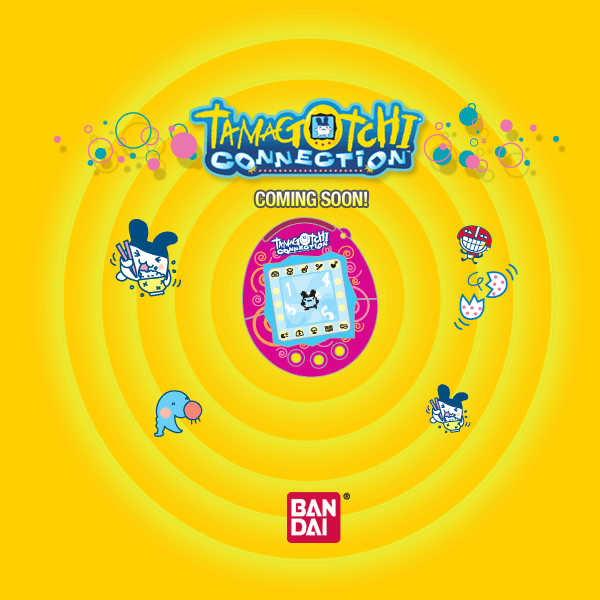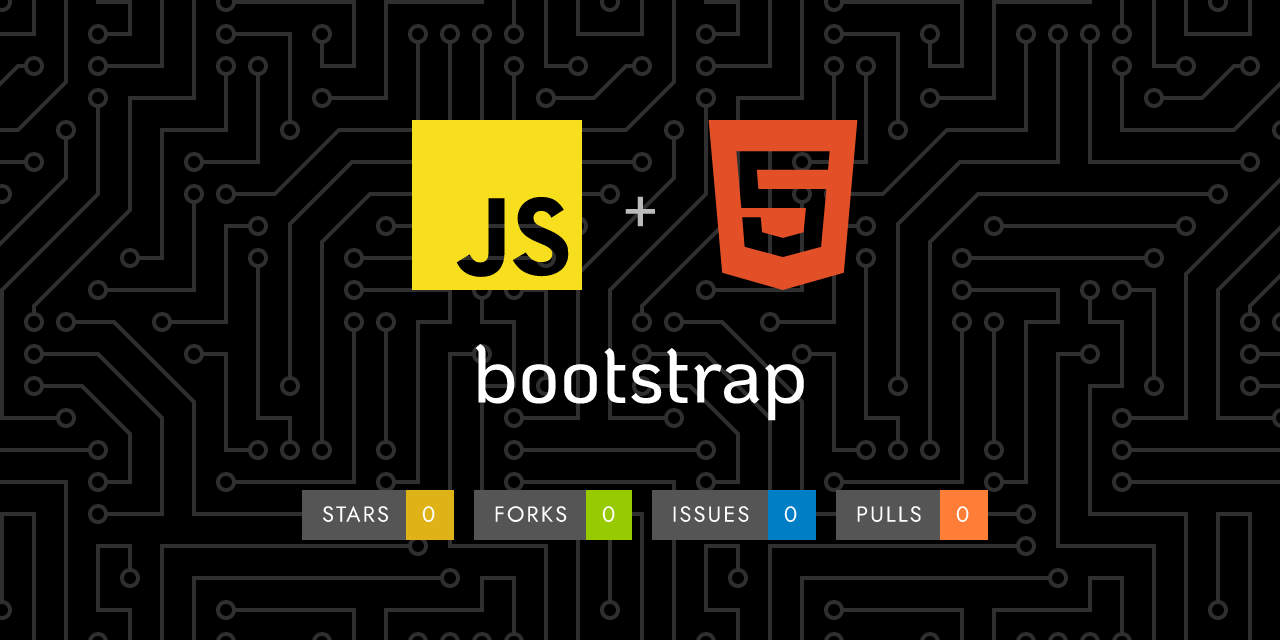
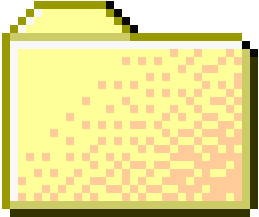 ..
..
Viewing
layout.md
329 lines (292 loc) • 12.8 KB
1
2
3
4
5
6
7
8
9
10
11
12
13
14
15
16
17
18
19
20
21
22
23
24
25
26
27
28
29
30
31
32
33
34
35
36
37
38
39
40
41
42
43
44
45
46
47
48
49
50
51
52
53
54
55
56
57
58
59
60
61
62
63
64
65
66
67
68
69
70
71
72
73
74
75
76
77
78
79
80
81
82
83
84
85
86
87
88
89
90
91
92
93
94
95
96
97
98
99
100
101
102
103
104
105
106
107
108
109
110
111
112
113
114
115
116
117
118
119
120
121
122
123
124
125
126
127
128
129
130
131
132
133
134
135
136
137
138
139
140
141
142
143
144
145
146
147
148
149
150
151
152
153
154
155
156
157
158
159
160
161
162
163
164
165
166
167
168
169
170
171
172
173
174
175
176
177
178
179
180
181
182
183
184
185
186
187
188
189
190
191
192
193
194
195
196
197
198
199
200
201
202
203
204
205
206
207
208
209
210
211
212
213
214
215
216
217
218
219
220
221
222
223
224
225
226
227
228
229
230
231
232
233
234
235
236
237
238
239
240
241
242
243
244
245
246
247
248
249
250
251
252
253
254
255
256
257
258
259
260
261
262
263
264
265
266
267
268
269
270
271
272
273
274
275
276
277
278
279
280
281
282
283
284
285
286
287
288
289
290
291
292
293
294
295
296
297
298
299
300
301
302
303
304
305
306
307
308
309
310
311
312
313
314
315
316
317
318
319
320
321
322
323
324
325
326
327
328
329 | ---
layout: docs
title: Layout
description: Give your forms some structure—from inline to horizontal to custom grid implementations—with our form layout options.
group: forms
toc: true
---
## Forms
Every group of form fields should reside in a `<form>` element. Bootstrap provides no default styling for the `<form>` element, but there are some powerful browser features that are provided by default.
- New to browser forms? Consider reviewing [the MDN form docs](https://developer.mozilla.org/en-US/docs/Web/HTML/Element/form) for an overview and complete list of available attributes.
- `<button>`s within a `<form>` default to `type="submit"`, so strive to be specific and always include a `type`.
Since Bootstrap applies `display: block` and `width: 100%` to almost all our form controls, forms will by default stack vertically. Additional classes can be used to vary this layout on a per-form basis.
## Utilities
[Margin utilities]({{< docsref "/utilities/spacing" >}}) are the easiest way to add some structure to forms. They provide basic grouping of labels, controls, optional form text, and form validation messaging. We recommend sticking to `margin-bottom` utilities, and using a single direction throughout the form for consistency.
Feel free to build your forms however you like, with `<fieldset>`s, `<div>`s, or nearly any other element.
{{< example >}}
<div class="mb-3">
<label for="formGroupExampleInput" class="form-label">Example label</label>
<input type="text" class="form-control" id="formGroupExampleInput" placeholder="Example input placeholder">
</div>
<div class="mb-3">
<label for="formGroupExampleInput2" class="form-label">Another label</label>
<input type="text" class="form-control" id="formGroupExampleInput2" placeholder="Another input placeholder">
</div>
{{< /example >}}
## Form grid
More complex forms can be built using our grid classes. Use these for form layouts that require multiple columns, varied widths, and additional alignment options. **Requires the `$enable-grid-classes` Sass variable to be enabled** (on by default).
{{< example >}}
<div class="row">
<div class="col">
<input type="text" class="form-control" placeholder="First name" aria-label="First name">
</div>
<div class="col">
<input type="text" class="form-control" placeholder="Last name" aria-label="Last name">
</div>
</div>
{{< /example >}}
## Gutters
By adding [gutter modifier classes]({{< docsref "/layout/gutters" >}}), you can have control over the gutter width in as well the inline as block direction. **Also requires the `$enable-grid-classes` Sass variable to be enabled** (on by default).
{{< example >}}
<div class="row g-3">
<div class="col">
<input type="text" class="form-control" placeholder="First name" aria-label="First name">
</div>
<div class="col">
<input type="text" class="form-control" placeholder="Last name" aria-label="Last name">
</div>
</div>
{{< /example >}}
More complex layouts can also be created with the grid system.
{{< example >}}
<form class="row g-3">
<div class="col-md-6">
<label for="inputEmail4" class="form-label">Email</label>
<input type="email" class="form-control" id="inputEmail4">
</div>
<div class="col-md-6">
<label for="inputPassword4" class="form-label">Password</label>
<input type="password" class="form-control" id="inputPassword4">
</div>
<div class="col-12">
<label for="inputAddress" class="form-label">Address</label>
<input type="text" class="form-control" id="inputAddress" placeholder="1234 Main St">
</div>
<div class="col-12">
<label for="inputAddress2" class="form-label">Address 2</label>
<input type="text" class="form-control" id="inputAddress2" placeholder="Apartment, studio, or floor">
</div>
<div class="col-md-6">
<label for="inputCity" class="form-label">City</label>
<input type="text" class="form-control" id="inputCity">
</div>
<div class="col-md-4">
<label for="inputState" class="form-label">State</label>
<select id="inputState" class="form-select">
<option selected>Choose...</option>
<option>...</option>
</select>
</div>
<div class="col-md-2">
<label for="inputZip" class="form-label">Zip</label>
<input type="text" class="form-control" id="inputZip">
</div>
<div class="col-12">
<div class="form-check">
<input class="form-check-input" type="checkbox" id="gridCheck">
<label class="form-check-label" for="gridCheck">
Check me out
</label>
</div>
</div>
<div class="col-12">
<button type="submit" class="btn btn-primary">Sign in</button>
</div>
</form>
{{< /example >}}
## Horizontal form
Create horizontal forms with the grid by adding the `.row` class to form groups and using the `.col-*-*` classes to specify the width of your labels and controls. Be sure to add `.col-form-label` to your `<label>`s as well so they're vertically centered with their associated form controls.
At times, you maybe need to use margin or padding utilities to create that perfect alignment you need. For example, we've removed the `padding-top` on our stacked radio inputs label to better align the text baseline.
{{< example >}}
<form>
<div class="row mb-3">
<label for="inputEmail3" class="col-sm-2 col-form-label">Email</label>
<div class="col-sm-10">
<input type="email" class="form-control" id="inputEmail3">
</div>
</div>
<div class="row mb-3">
<label for="inputPassword3" class="col-sm-2 col-form-label">Password</label>
<div class="col-sm-10">
<input type="password" class="form-control" id="inputPassword3">
</div>
</div>
<fieldset class="row mb-3">
<legend class="col-form-label col-sm-2 pt-0">Radios</legend>
<div class="col-sm-10">
<div class="form-check">
<input class="form-check-input" type="radio" name="gridRadios" id="gridRadios1" value="option1" checked>
<label class="form-check-label" for="gridRadios1">
First radio
</label>
</div>
<div class="form-check">
<input class="form-check-input" type="radio" name="gridRadios" id="gridRadios2" value="option2">
<label class="form-check-label" for="gridRadios2">
Second radio
</label>
</div>
<div class="form-check disabled">
<input class="form-check-input" type="radio" name="gridRadios" id="gridRadios3" value="option3" disabled>
<label class="form-check-label" for="gridRadios3">
Third disabled radio
</label>
</div>
</div>
</fieldset>
<div class="row mb-3">
<div class="col-sm-10 offset-sm-2">
<div class="form-check">
<input class="form-check-input" type="checkbox" id="gridCheck1">
<label class="form-check-label" for="gridCheck1">
Example checkbox
</label>
</div>
</div>
</div>
<button type="submit" class="btn btn-primary">Sign in</button>
</form>
{{< /example >}}
### Horizontal form label sizing
Be sure to use `.col-form-label-sm` or `.col-form-label-lg` to your `<label>`s or `<legend>`s to correctly follow the size of `.form-control-lg` and `.form-control-sm`.
{{< example >}}
<div class="row mb-3">
<label for="colFormLabelSm" class="col-sm-2 col-form-label col-form-label-sm">Email</label>
<div class="col-sm-10">
<input type="email" class="form-control form-control-sm" id="colFormLabelSm" placeholder="col-form-label-sm">
</div>
</div>
<div class="row mb-3">
<label for="colFormLabel" class="col-sm-2 col-form-label">Email</label>
<div class="col-sm-10">
<input type="email" class="form-control" id="colFormLabel" placeholder="col-form-label">
</div>
</div>
<div class="row">
<label for="colFormLabelLg" class="col-sm-2 col-form-label col-form-label-lg">Email</label>
<div class="col-sm-10">
<input type="email" class="form-control form-control-lg" id="colFormLabelLg" placeholder="col-form-label-lg">
</div>
</div>
{{< /example >}}
## Column sizing
As shown in the previous examples, our grid system allows you to place any number of `.col`s within a `.row`. They'll split the available width equally between them. You may also pick a subset of your columns to take up more or less space, while the remaining `.col`s equally split the rest, with specific column classes like `.col-sm-7`.
{{< example >}}
<div class="row g-3">
<div class="col-sm-7">
<input type="text" class="form-control" placeholder="City" aria-label="City">
</div>
<div class="col-sm">
<input type="text" class="form-control" placeholder="State" aria-label="State">
</div>
<div class="col-sm">
<input type="text" class="form-control" placeholder="Zip" aria-label="Zip">
</div>
</div>
{{< /example >}}
## Auto-sizing
The example below uses a flexbox utility to vertically center the contents and changes `.col` to `.col-auto` so that your columns only take up as much space as needed. Put another way, the column sizes itself based on the contents.
{{< example >}}
<form class="row gy-2 gx-3 align-items-center">
<div class="col-auto">
<label class="visually-hidden" for="autoSizingInput">Name</label>
<input type="text" class="form-control" id="autoSizingInput" placeholder="Jane Doe">
</div>
<div class="col-auto">
<label class="visually-hidden" for="autoSizingInputGroup">Username</label>
<div class="input-group">
<div class="input-group-text">@</div>
<input type="text" class="form-control" id="autoSizingInputGroup" placeholder="Username">
</div>
</div>
<div class="col-auto">
<label class="visually-hidden" for="autoSizingSelect">Preference</label>
<select class="form-select" id="autoSizingSelect">
<option selected>Choose...</option>
<option value="1">One</option>
<option value="2">Two</option>
<option value="3">Three</option>
</select>
</div>
<div class="col-auto">
<div class="form-check">
<input class="form-check-input" type="checkbox" id="autoSizingCheck">
<label class="form-check-label" for="autoSizingCheck">
Remember me
</label>
</div>
</div>
<div class="col-auto">
<button type="submit" class="btn btn-primary">Submit</button>
</div>
</form>
{{< /example >}}
You can then remix that once again with size-specific column classes.
{{< example >}}
<form class="row gx-3 gy-2 align-items-center">
<div class="col-sm-3">
<label class="visually-hidden" for="specificSizeInputName">Name</label>
<input type="text" class="form-control" id="specificSizeInputName" placeholder="Jane Doe">
</div>
<div class="col-sm-3">
<label class="visually-hidden" for="specificSizeInputGroupUsername">Username</label>
<div class="input-group">
<div class="input-group-text">@</div>
<input type="text" class="form-control" id="specificSizeInputGroupUsername" placeholder="Username">
</div>
</div>
<div class="col-sm-3">
<label class="visually-hidden" for="specificSizeSelect">Preference</label>
<select class="form-select" id="specificSizeSelect">
<option selected>Choose...</option>
<option value="1">One</option>
<option value="2">Two</option>
<option value="3">Three</option>
</select>
</div>
<div class="col-auto">
<div class="form-check">
<input class="form-check-input" type="checkbox" id="autoSizingCheck2">
<label class="form-check-label" for="autoSizingCheck2">
Remember me
</label>
</div>
</div>
<div class="col-auto">
<button type="submit" class="btn btn-primary">Submit</button>
</div>
</form>
{{< /example >}}
## Inline forms
Use the `.row-cols-*` classes to create responsive horizontal layouts. By adding [gutter modifier classes]({{< docsref "/layout/gutters" >}}), we'll have gutters in horizontal and vertical directions. On narrow mobile viewports, the `.col-12` helps stack the form controls and more. The `.align-items-center` aligns the form elements to the middle, making the `.form-check` align properly.
{{< example >}}
<form class="row row-cols-lg-auto g-3 align-items-center">
<div class="col-12">
<label class="visually-hidden" for="inlineFormInputGroupUsername">Username</label>
<div class="input-group">
<div class="input-group-text">@</div>
<input type="text" class="form-control" id="inlineFormInputGroupUsername" placeholder="Username">
</div>
</div>
<div class="col-12">
<label class="visually-hidden" for="inlineFormSelectPref">Preference</label>
<select class="form-select" id="inlineFormSelectPref">
<option selected>Choose...</option>
<option value="1">One</option>
<option value="2">Two</option>
<option value="3">Three</option>
</select>
</div>
<div class="col-12">
<div class="form-check">
<input class="form-check-input" type="checkbox" id="inlineFormCheck">
<label class="form-check-label" for="inlineFormCheck">
Remember me
</label>
</div>
</div>
<div class="col-12">
<button type="submit" class="btn btn-primary">Submit</button>
</div>
</form>
{{< /example >}}
|
|