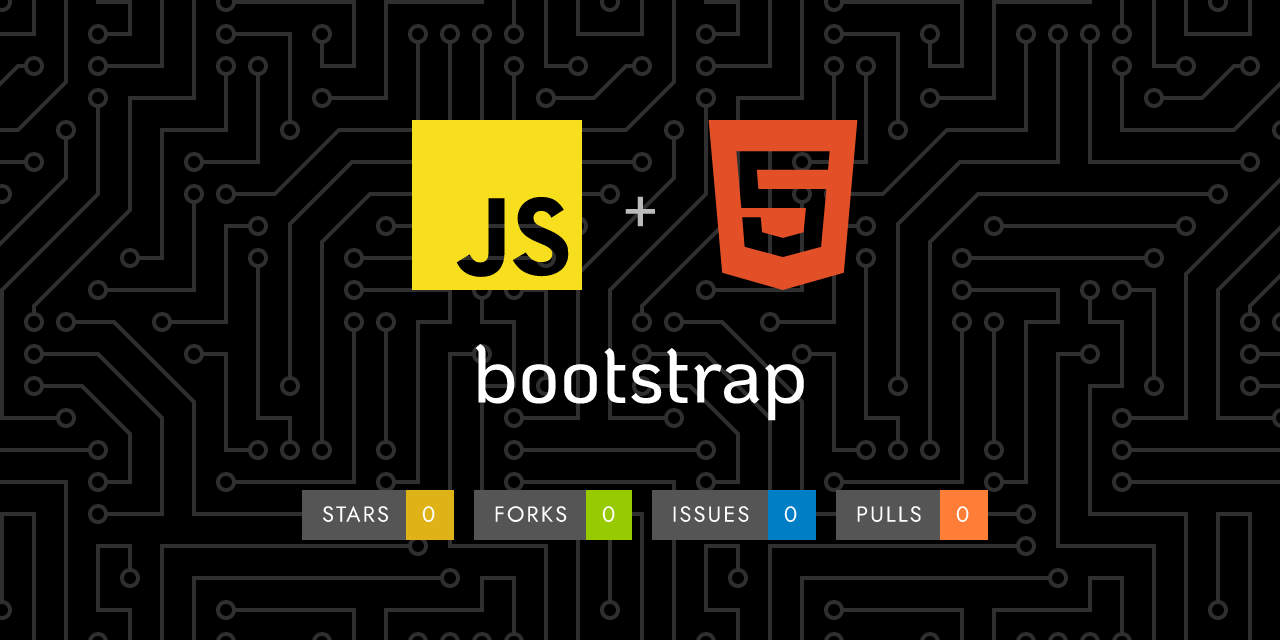
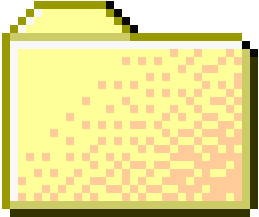 ..
..
1
2
3
4
5
6
7
8
9
10
11
12
13
14
15
16
17
18
19
20
21
22
23
24
25
26
27
28
29
30
31
32
33
34
35
36
37
38
39
40
41
42
43
44
45
46
47
48
49
50
51
52
53
54
55
56
57
58
59
60
61
62
63
64
65
66
67
68
69
70
71
72
73
74
75
76
77
78
79
80
81
82
83
84
85
86
87
88
89
90
91
92
93
94
95
96
97
98
99
100
101
102
103
104
105
106
107
108
109
110
111
112
113
114
115
116
117
118
119
120
121
122
123
124
125
126
127
128
129
130
131
132
133
134
135
136
137
138
139
140
141
142
143
144
145
146
147
148
149
150
151
152
153
154
155
156
157
158
159
160
161
162
163
164
165
166
167
168
169
170
171
172
173
174
175
176
177
178
179
180 | ---
layout: docs
title: Floating labels
description: Create beautifully simple form labels that float over your input fields.
group: forms
toc: true
---
## Example
Wrap a pair of `<input class="form-control">` and `<label>` elements in `.form-floating` to enable floating labels with Bootstrap's textual form fields. A `placeholder` is required on each `<input>` as our method of CSS-only floating labels uses the `:placeholder-shown` pseudo-element. Also note that the `<input>` must come first so we can utilize a sibling selector (e.g., `~`).
{{< example >}}
<div class="form-floating mb-3">
<input type="email" class="form-control" id="floatingInput" placeholder="[email protected]">
<label for="floatingInput">Email address</label>
</div>
<div class="form-floating">
<input type="password" class="form-control" id="floatingPassword" placeholder="Password">
<label for="floatingPassword">Password</label>
</div>
{{< /example >}}
When there's a `value` already defined, `<label>`s will automatically adjust to their floated position.
{{< example >}}
<form class="form-floating">
<input type="email" class="form-control" id="floatingInputValue" placeholder="[email protected]" value="[email protected]">
<label for="floatingInputValue">Input with value</label>
</form>
{{< /example >}}
Form validation styles also work as expected.
{{< example >}}
<form class="form-floating">
<input type="email" class="form-control is-invalid" id="floatingInputInvalid" placeholder="[email protected]" value="[email protected]">
<label for="floatingInputInvalid">Invalid input</label>
</form>
{{< /example >}}
## Textareas
By default, `<textarea>`s with `.form-control` will be the same height as `<input>`s.
{{< example >}}
<div class="form-floating">
<textarea class="form-control" placeholder="Leave a comment here" id="floatingTextarea"></textarea>
<label for="floatingTextarea">Comments</label>
</div>
{{< /example >}}
To set a custom height on your `<textarea>`, do not use the `rows` attribute. Instead, set an explicit `height` (either inline or via custom CSS).
{{< example >}}
<div class="form-floating">
<textarea class="form-control" placeholder="Leave a comment here" id="floatingTextarea2" style="height: 100px"></textarea>
<label for="floatingTextarea2">Comments</label>
</div>
{{< /example >}}
## Selects
Other than `.form-control`, floating labels are only available on `.form-select`s. They work in the same way, but unlike `<input>`s, they'll always show the `<label>` in its floated state. **Selects with `size` and `multiple` are not supported.**
{{< example >}}
<div class="form-floating">
<select class="form-select" id="floatingSelect" aria-label="Floating label select example">
<option selected>Open this select menu</option>
<option value="1">One</option>
<option value="2">Two</option>
<option value="3">Three</option>
</select>
<label for="floatingSelect">Works with selects</label>
</div>
{{< /example >}}
## Disabled
Add the `disabled` boolean attribute on an input, a textarea or a select to give it a grayed out appearance, remove pointer events, and prevent focusing.
{{< example >}}
<div class="form-floating mb-3">
<input type="email" class="form-control" id="floatingInputDisabled" placeholder="[email protected]" disabled>
<label for="floatingInputDisabled">Email address</label>
</div>
<div class="form-floating mb-3">
<textarea class="form-control" placeholder="Leave a comment here" id="floatingTextareaDisabled" disabled></textarea>
<label for="floatingTextareaDisabled">Comments</label>
</div>
<div class="form-floating mb-3">
<textarea class="form-control" placeholder="Leave a comment here" id="floatingTextarea2Disabled" style="height: 100px" disabled>Disabled textarea with some text inside</textarea>
<label for="floatingTextarea2Disabled">Comments</label>
</div>
<div class="form-floating">
<select class="form-select" id="floatingSelectDisabled" aria-label="Floating label disabled select example" disabled>
<option selected>Open this select menu</option>
<option value="1">One</option>
<option value="2">Two</option>
<option value="3">Three</option>
</select>
<label for="floatingSelectDisabled">Works with selects</label>
</div>
{{< /example >}}
## Readonly plaintext
Floating labels also support `.form-control-plaintext`, which can be helpful for toggling from an editable `<input>` to a plaintext value without affecting the page layout.
{{< example >}}
<div class="form-floating mb-3">
<input type="email" readonly class="form-control-plaintext" id="floatingEmptyPlaintextInput" placeholder="[email protected]">
<label for="floatingEmptyPlaintextInput">Empty input</label>
</div>
<div class="form-floating mb-3">
<input type="email" readonly class="form-control-plaintext" id="floatingPlaintextInput" placeholder="[email protected]" value="[email protected]">
<label for="floatingPlaintextInput">Input with value</label>
</div>
{{< /example >}}
## Input groups
Floating labels also support `.input-group`.
{{< example >}}
<div class="input-group mb-3">
<span class="input-group-text">@</span>
<div class="form-floating">
<input type="text" class="form-control" id="floatingInputGroup1" placeholder="Username">
<label for="floatingInputGroup1">Username</label>
</div>
</div>
{{< /example >}}
When using `.input-group` and `.form-floating` along with form validation, the `-feedback` should be placed outside of the `.form-floating`, but inside of the `.input-group`. This means that the feedback will need to be shown using javascript.
{{< example >}}
<div class="input-group has-validation">
<span class="input-group-text">@</span>
<div class="form-floating is-invalid">
<input type="text" class="form-control is-invalid" id="floatingInputGroup2" placeholder="Username" required>
<label for="floatingInputGroup2">Username</label>
</div>
<div class="invalid-feedback">
Please choose a username.
</div>
</div>
{{< /example >}}
## Layout
When working with the Bootstrap grid system, be sure to place form elements within column classes.
{{< example >}}
<div class="row g-2">
<div class="col-md">
<div class="form-floating">
<input type="email" class="form-control" id="floatingInputGrid" placeholder="[email protected]" value="[email protected]">
<label for="floatingInputGrid">Email address</label>
</div>
</div>
<div class="col-md">
<div class="form-floating">
<select class="form-select" id="floatingSelectGrid">
<option selected>Open this select menu</option>
<option value="1">One</option>
<option value="2">Two</option>
<option value="3">Three</option>
</select>
<label for="floatingSelectGrid">Works with selects</label>
</div>
</div>
</div>
{{< /example >}}
## CSS
### Sass variables
{{< scss-docs name="form-floating-variables" file="scss/_variables.scss" >}}
|
|
















