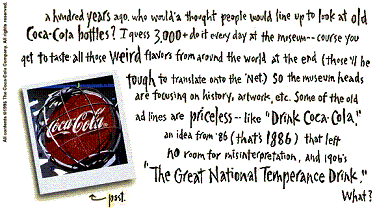1
2
3
4
5
6
7
8
9
10
11
12
13
14
15
16
17
18
19
20
21
22
23
24
25
26
27
28
29
30
31
32
33
34
35
36
37
38
39
40
41
42
43
44
45
46
47
48
49
50
51
52
53
54
55
56
57
58
59
60
61
62
63
64
65
66
67
68
69
70
71
72
73
74
75
76
77
78
79
80
81
82
83
84
85
86
87
88
89
90
91
92
93
94
95
96
97
98
99
100
101
102
103
104
105
106
107
108
109
110
111
112
113
114
115
116
117
118
119
120
121
122
123
124
125
126
127
128
129
130
131
132
133
134
135
136
137
138
139
140
141
142
143
144
145
146
147
148
149
150
151
152
153
154
155
156
157
158
159
160
161
162
163
164
165
166
167
168
169
170
171
172
173
174
175
176
177
178
179
180
181
182
183
184
185
186
187
188
189
190
191
192
193
194
195
196
197
198
199
200
201
202
203
204
205
206
207
208
209
210
211
212
213
214
215
216
217
218
219
220
221
222
223
224
225
226
227
228
229
230
231
232
233
234
235
236
237
238
239
240
241
242
243
244
245
246
247
248
249
250
251
252
253
254
255
256
257
258
259
260
261
262
263
264
265
266
267
268
269
270
271
272
273
274
275
276
277
278
279
280
281
282
283
284
285
286
287
288
289
290
291
292
293
294
295
296
297
298
299
300
301
302
303
304
305
306
307
308
309
310
311
312
313
314
315
316
317
318
319
320
321
322
323
324
325
326
327
328
329
330
331
332
333
334
335
336
337
338
339
340
341
342
343
344
345
346
347
348
349
350
351
352
353
354
355
356
357
358
359
360
361
362
363
364
365
366
367
368
369
370
371
372
373
374
375
376
377
378
379
380
381
382
383
384
385
386
387
388
389
390
391 | ---
layout: docs
title: Toasts
description: Push notifications to your visitors with a toast, a lightweight and easily customizable alert message.
group: components
toc: true
---
Toasts are lightweight notifications designed to mimic the push notifications that have been popularized by mobile and desktop operating systems. They're built with flexbox, so they're easy to align and position.
## Overview
Things to know when using the toast plugin:
- Toasts are opt-in for performance reasons, so **you must initialize them yourself**.
- Toasts will automatically hide if you do not specify `autohide: false`.
{{< callout info >}}
{{< partial "callouts/info-prefersreducedmotion.md" >}}
{{< /callout >}}
## Examples
### Basic
To encourage extensible and predictable toasts, we recommend a header and body. Toast headers use `display: flex`, allowing easy alignment of content thanks to our margin and flexbox utilities.
Toasts are as flexible as you need and have very little required markup. At a minimum, we require a single element to contain your "toasted" content and strongly encourage a dismiss button.
{{< example >}}
<div class="toast" role="alert" aria-live="assertive" aria-atomic="true">
<div class="toast-header">
{{< placeholder width="20" height="20" background="#007aff" class="rounded me-2" text="false" title="false" >}}
<strong class="me-auto">Bootstrap</strong>
<small>11 mins ago</small>
<button type="button" class="btn-close" data-bs-dismiss="toast" aria-label="Close"></button>
</div>
<div class="toast-body">
Hello, world! This is a toast message.
</div>
</div>
{{< /example >}}
{{< callout warning >}}
Previously, our scripts dynamically added the `.hide` class to completely hide a toast (with `display:none`, rather than just with `opacity:0`). This is now not necessary anymore. However, for backwards compatibility, our script will continue to toggle the class (even though there is no practical need for it) until the next major version.
{{< /callout >}}
### Live example
Click the button below to show a toast (positioned with our utilities in the lower right corner) that has been hidden by default.
<div class="toast-container position-fixed bottom-0 end-0 p-3">
<div id="liveToast" class="toast" role="alert" aria-live="assertive" aria-atomic="true">
<div class="toast-header">
{{< placeholder width="20" height="20" background="#007aff" class="rounded me-2" text="false" title="false" >}}
<strong class="me-auto">Bootstrap</strong>
<small>11 mins ago</small>
<button type="button" class="btn-close" data-bs-dismiss="toast" aria-label="Close"></button>
</div>
<div class="toast-body">
Hello, world! This is a toast message.
</div>
</div>
</div>
<div class="bd-example">
<button type="button" class="btn btn-primary" id="liveToastBtn">Show live toast</button>
</div>
```html
<button type="button" class="btn btn-primary" id="liveToastBtn">Show live toast</button>
<div class="toast-container position-fixed bottom-0 end-0 p-3">
<div id="liveToast" class="toast" role="alert" aria-live="assertive" aria-atomic="true">
<div class="toast-header">
<img src="..." class="rounded me-2" alt="...">
<strong class="me-auto">Bootstrap</strong>
<small>11 mins ago</small>
<button type="button" class="btn-close" data-bs-dismiss="toast" aria-label="Close"></button>
</div>
<div class="toast-body">
Hello, world! This is a toast message.
</div>
</div>
</div>
```
We use the following JavaScript to trigger our live toast demo:
{{< js-docs name="live-toast" file="site/assets/js/partials/snippets.js" >}}
### Translucent
Toasts are slightly translucent to blend in with what's below them.
{{< example class="bg-dark" >}}
<div class="toast" role="alert" aria-live="assertive" aria-atomic="true">
<div class="toast-header">
{{< placeholder width="20" height="20" background="#007aff" class="rounded me-2" text="false" title="false" >}}
<strong class="me-auto">Bootstrap</strong>
<small class="text-body-secondary">11 mins ago</small>
<button type="button" class="btn-close" data-bs-dismiss="toast" aria-label="Close"></button>
</div>
<div class="toast-body">
Hello, world! This is a toast message.
</div>
</div>
{{< /example >}}
### Stacking
You can stack toasts by wrapping them in a toast container, which will vertically add some spacing.
{{< example >}}
<div class="toast-container position-static">
<div class="toast" role="alert" aria-live="assertive" aria-atomic="true">
<div class="toast-header">
{{< placeholder width="20" height="20" background="#007aff" class="rounded me-2" text="false" title="false" >}}
<strong class="me-auto">Bootstrap</strong>
<small class="text-body-secondary">just now</small>
<button type="button" class="btn-close" data-bs-dismiss="toast" aria-label="Close"></button>
</div>
<div class="toast-body">
See? Just like this.
</div>
</div>
<div class="toast" role="alert" aria-live="assertive" aria-atomic="true">
<div class="toast-header">
{{< placeholder width="20" height="20" background="#007aff" class="rounded me-2" text="false" title="false" >}}
<strong class="me-auto">Bootstrap</strong>
<small class="text-body-secondary">2 seconds ago</small>
<button type="button" class="btn-close" data-bs-dismiss="toast" aria-label="Close"></button>
</div>
<div class="toast-body">
Heads up, toasts will stack automatically
</div>
</div>
</div>
{{< /example >}}
### Custom content
Customize your toasts by removing sub-components, tweaking them with [utilities]({{< docsref "/utilities/api" >}}), or by adding your own markup. Here we've created a simpler toast by removing the default `.toast-header`, adding a custom hide icon from [Bootstrap Icons]({{< param icons >}}), and using some [flexbox utilities]({{< docsref "/utilities/flex" >}}) to adjust the layout.
{{< example >}}
<div class="toast align-items-center" role="alert" aria-live="assertive" aria-atomic="true">
<div class="d-flex">
<div class="toast-body">
Hello, world! This is a toast message.
</div>
<button type="button" class="btn-close me-2 m-auto" data-bs-dismiss="toast" aria-label="Close"></button>
</div>
</div>
{{< /example >}}
Alternatively, you can also add additional controls and components to toasts.
{{< example >}}
<div class="toast" role="alert" aria-live="assertive" aria-atomic="true">
<div class="toast-body">
Hello, world! This is a toast message.
<div class="mt-2 pt-2 border-top">
<button type="button" class="btn btn-primary btn-sm">Take action</button>
<button type="button" class="btn btn-secondary btn-sm" data-bs-dismiss="toast">Close</button>
</div>
</div>
</div>
{{< /example >}}
### Color schemes
Building on the above example, you can create different toast color schemes with our [color]({{< docsref "/utilities/colors" >}}) and [background]({{< docsref "/utilities/background" >}}) utilities. Here we've added `.text-bg-primary` to the `.toast`, and then added `.btn-close-white` to our close button. For a crisp edge, we remove the default border with `.border-0`.
{{< example >}}
<div class="toast align-items-center text-bg-primary border-0" role="alert" aria-live="assertive" aria-atomic="true">
<div class="d-flex">
<div class="toast-body">
Hello, world! This is a toast message.
</div>
<button type="button" class="btn-close btn-close-white me-2 m-auto" data-bs-dismiss="toast" aria-label="Close"></button>
</div>
</div>
{{< /example >}}
## Placement
Place toasts with custom CSS as you need them. The top right is often used for notifications, as is the top middle. If you're only ever going to show one toast at a time, put the positioning styles right on the `.toast`.
{{< example stackblitz_add_js="true" >}}
<form>
<div class="mb-3">
<label for="selectToastPlacement">Toast placement</label>
<select class="form-select mt-2" id="selectToastPlacement">
<option value="" selected>Select a position...</option>
<option value="top-0 start-0">Top left</option>
<option value="top-0 start-50 translate-middle-x">Top center</option>
<option value="top-0 end-0">Top right</option>
<option value="top-50 start-0 translate-middle-y">Middle left</option>
<option value="top-50 start-50 translate-middle">Middle center</option>
<option value="top-50 end-0 translate-middle-y">Middle right</option>
<option value="bottom-0 start-0">Bottom left</option>
<option value="bottom-0 start-50 translate-middle-x">Bottom center</option>
<option value="bottom-0 end-0">Bottom right</option>
</select>
</div>
</form>
<div aria-live="polite" aria-atomic="true" class="bg-body-secondary position-relative bd-example-toasts rounded-3">
<div class="toast-container p-3" id="toastPlacement">
<div class="toast">
<div class="toast-header">
{{< placeholder width="20" height="20" background="#007aff" class="rounded me-2" text="false" title="false" >}}
<strong class="me-auto">Bootstrap</strong>
<small>11 mins ago</small>
</div>
<div class="toast-body">
Hello, world! This is a toast message.
</div>
</div>
</div>
</div>
{{< /example >}}
For systems that generate more notifications, consider using a wrapping element so they can easily stack.
{{< example class="bd-example-toasts p-0" >}}
<div aria-live="polite" aria-atomic="true" class="position-relative">
<!-- Position it: -->
<!-- - `.toast-container` for spacing between toasts -->
<!-- - `top-0` & `end-0` to position the toasts in the upper right corner -->
<!-- - `.p-3` to prevent the toasts from sticking to the edge of the container -->
<div class="toast-container top-0 end-0 p-3">
<!-- Then put toasts within -->
<div class="toast" role="alert" aria-live="assertive" aria-atomic="true">
<div class="toast-header">
{{< placeholder width="20" height="20" background="#007aff" class="rounded me-2" text="false" title="false" >}}
<strong class="me-auto">Bootstrap</strong>
<small class="text-body-secondary">just now</small>
<button type="button" class="btn-close" data-bs-dismiss="toast" aria-label="Close"></button>
</div>
<div class="toast-body">
See? Just like this.
</div>
</div>
<div class="toast" role="alert" aria-live="assertive" aria-atomic="true">
<div class="toast-header">
{{< placeholder width="20" height="20" background="#007aff" class="rounded me-2" text="false" title="false" >}}
<strong class="me-auto">Bootstrap</strong>
<small class="text-body-secondary">2 seconds ago</small>
<button type="button" class="btn-close" data-bs-dismiss="toast" aria-label="Close"></button>
</div>
<div class="toast-body">
Heads up, toasts will stack automatically
</div>
</div>
</div>
</div>
{{< /example >}}
You can also get fancy with flexbox utilities to align toasts horizontally and/or vertically.
{{< example class="bd-example-toasts d-flex" >}}
<!-- Flexbox container for aligning the toasts -->
<div aria-live="polite" aria-atomic="true" class="d-flex justify-content-center align-items-center w-100">
<!-- Then put toasts within -->
<div class="toast" role="alert" aria-live="assertive" aria-atomic="true">
<div class="toast-header">
{{< placeholder width="20" height="20" background="#007aff" class="rounded me-2" text="false" title="false" >}}
<strong class="me-auto">Bootstrap</strong>
<small>11 mins ago</small>
<button type="button" class="btn-close" data-bs-dismiss="toast" aria-label="Close"></button>
</div>
<div class="toast-body">
Hello, world! This is a toast message.
</div>
</div>
</div>
{{< /example >}}
## Accessibility
Toasts are intended to be small interruptions to your visitors or users, so to help those with screen readers and similar assistive technologies, you should wrap your toasts in an [`aria-live` region](https://developer.mozilla.org/en-US/docs/Web/Accessibility/ARIA/ARIA_Live_Regions). Changes to live regions (such as injecting/updating a toast component) are automatically announced by screen readers without needing to move the user's focus or otherwise interrupt the user. Additionally, include `aria-atomic="true"` to ensure that the entire toast is always announced as a single (atomic) unit, rather than just announcing what was changed (which could lead to problems if you only update part of the toast's content, or if displaying the same toast content at a later point in time). If the information needed is important for the process, e.g. for a list of errors in a form, then use the [alert component]({{< docsref "/components/alerts" >}}) instead of toast.
Note that the live region needs to be present in the markup *before* the toast is generated or updated. If you dynamically generate both at the same time and inject them into the page, they will generally not be announced by assistive technologies.
You also need to adapt the `role` and `aria-live` level depending on the content. If it's an important message like an error, use `role="alert" aria-live="assertive"`, otherwise use `role="status" aria-live="polite"` attributes.
As the content you're displaying changes, be sure to update the [`delay` timeout](#options) so that users have enough time to read the toast.
```html
<div class="toast" role="alert" aria-live="polite" aria-atomic="true" data-bs-delay="10000">
<div role="alert" aria-live="assertive" aria-atomic="true">...</div>
</div>
```
When using `autohide: false`, you must add a close button to allow users to dismiss the toast.
{{< example >}}
<div role="alert" aria-live="assertive" aria-atomic="true" class="toast" data-bs-autohide="false">
<div class="toast-header">
{{< placeholder width="20" height="20" background="#007aff" class="rounded me-2" text="false" title="false" >}}
<strong class="me-auto">Bootstrap</strong>
<small>11 mins ago</small>
<button type="button" class="btn-close" data-bs-dismiss="toast" aria-label="Close"></button>
</div>
<div class="toast-body">
Hello, world! This is a toast message.
</div>
</div>
{{< /example >}}
While technically it's possible to add focusable/actionable controls (such as additional buttons or links) in your toast, you should avoid doing this for autohiding toasts. Even if you give the toast a long [`delay` timeout](#options), keyboard and assistive technology users may find it difficult to reach the toast in time to take action (since toasts don't receive focus when they are displayed). If you absolutely must have further controls, we recommend using a toast with `autohide: false`.
## CSS
### Variables
{{< added-in "5.2.0" >}}
As part of Bootstrap's evolving CSS variables approach, toasts now use local CSS variables on `.toast` for enhanced real-time customization. Values for the CSS variables are set via Sass, so Sass customization is still supported, too.
{{< scss-docs name="toast-css-vars" file="scss/_toasts.scss" >}}
### Sass variables
{{< scss-docs name="toast-variables" file="scss/_variables.scss" >}}
## Usage
Initialize toasts via JavaScript:
```js
const toastElList = document.querySelectorAll('.toast')
const toastList = [...toastElList].map(toastEl => new bootstrap.Toast(toastEl, option))
```
### Triggers
{{% js-dismiss "toast" %}}
### Options
{{< markdown >}}
{{< partial "js-data-attributes.md" >}}
{{< /markdown >}}
{{< bs-table "table" >}}
| Name | Type | Default | Description |
| --- | --- | --- | --- |
| `animation` | boolean | `true` | Apply a CSS fade transition to the toast. |
| `autohide` | boolean | `true` | Automatically hide the toast after the delay. |
| `delay` | number | `5000` | Delay in milliseconds before hiding the toast. |
{{< /bs-table >}}
### Methods
{{< callout danger >}}
{{< partial "callouts/danger-async-methods.md" >}}
{{< /callout >}}
{{< bs-table "table" >}}
| Method | Description |
| --- | --- |
| `dispose` | Hides an element's toast. Your toast will remain on the DOM but won't show anymore. |
| `getInstance` | *Static* method which allows you to get the toast instance associated with a DOM element. <br> For example: `const myToastEl = document.getElementById('myToastEl')` `const myToast = bootstrap.Toast.getInstance(myToastEl)` Returns a Bootstrap toast instance. |
| `getOrCreateInstance` | *Static* method which allows you to get the toast instance associated with a DOM element, or create a new one, in case it wasn't initialized. <br>`const myToastEl = document.getElementById('myToastEl')` `const myToast = bootstrap.Toast.getOrCreateInstance(myToastEl)` Returns a Bootstrap toast instance. |
| `hide` | Hides an element's toast. **Returns to the caller before the toast has actually been hidden** (i.e. before the `hidden.bs.toast` event occurs). You have to manually call this method if you made `autohide` to `false`. |
| `isShown` | Returns a boolean according to toast's visibility state. |
| `show` | Reveals an element's toast. **Returns to the caller before the toast has actually been shown** (i.e. before the `shown.bs.toast` event occurs). You have to manually call this method, instead your toast won't show. |
{{< /bs-table >}}
### Events
{{< bs-table "table" >}}
| Event | Description |
| --- | --- |
| `hide.bs.toast` | This event is fired immediately when the `hide` instance method has been called. |
| `hidden.bs.toast` | This event is fired when the toast has finished being hidden from the user. |
| `show.bs.toast` | This event fires immediately when the `show` instance method is called. |
| `shown.bs.toast` | This event is fired when the toast has been made visible to the user. |
{{< /bs-table >}}
```js
const myToastEl = document.getElementById('myToast')
myToastEl.addEventListener('hidden.bs.toast', () => {
// do something...
})
```
|