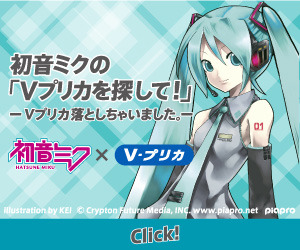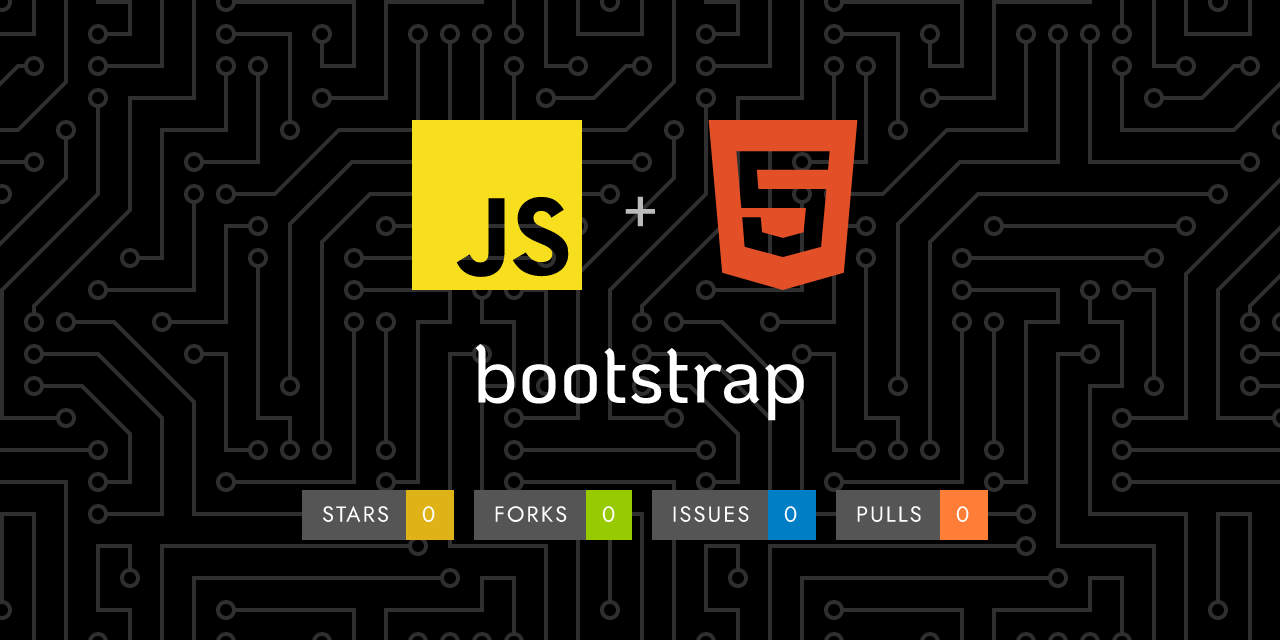
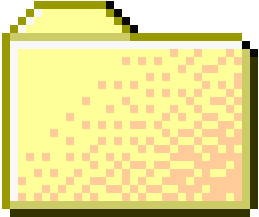 ..
..
1
2
3
4
5
6
7
8
9
10
11
12
13
14
15
16
17
18
19
20
21
22
23
24
25
26
27
28
29
30
31
32
33
34
35
36
37
38
39
40
41
42
43
44
45
46
47
48
49
50
51
52
53
54
55
56
57
58
59
60
61
62
63
64
65
66
67
68
69
70
71
72
73
74
75
76
77
78
79
80
81
82
83
84
85
86
87
88
89
90
91
92
93
94
95
96
97
98
99
100
101
102
103
104
105
106
107
108
109
110
111
112
113
114
115
116
117
118
119
120
121
122
123
124
125
126
127
128
129
130
131
132
133
134
135
136
137
138
139
140
141
142
143
144
145
146 | ---
layout: docs
title: Placeholders
description: Use loading placeholders for your components or pages to indicate something may still be loading.
group: components
toc: true
added:
version: "5.1"
---
## About
Placeholders can be used to enhance the experience of your application. They're built only with HTML and CSS, meaning you don't need any JavaScript to create them. You will, however, need some custom JavaScript to toggle their visibility. Their appearance, color, and sizing can be easily customized with our utility classes.
## Example
In the example below, we take a typical card component and recreate it with placeholders applied to create a "loading card". Size and proportions are the same between the two.
<div class="bd-example bd-example-placeholder-cards d-flex justify-content-around">
<div class="card">
{{< placeholder width="100%" height="180" class="card-img-top" text="false" background="#20c997" >}}
<div class="card-body">
<h5 class="card-title">Card title</h5>
<p class="card-text">Some quick example text to build on the card title and make up the bulk of the card's content.</p>
<a href="#" class="btn btn-primary">Go somewhere</a>
</div>
</div>
<div class="card" aria-hidden="true">
{{< placeholder width="100%" height="180" class="card-img-top" text="false" >}}
<div class="card-body">
<div class="h5 card-title placeholder-glow">
<span class="placeholder col-6"></span>
</div>
<p class="card-text placeholder-glow">
<span class="placeholder col-7"></span>
<span class="placeholder col-4"></span>
<span class="placeholder col-4"></span>
<span class="placeholder col-6"></span>
<span class="placeholder col-8"></span>
</p>
<a class="btn btn-primary disabled placeholder col-6" aria-disabled="true"></a>
</div>
</div>
</div>
```html
<div class="card">
<img src="..." class="card-img-top" alt="...">
<div class="card-body">
<h5 class="card-title">Card title</h5>
<p class="card-text">Some quick example text to build on the card title and make up the bulk of the card's content.</p>
<a href="#" class="btn btn-primary">Go somewhere</a>
</div>
</div>
<div class="card" aria-hidden="true">
<img src="..." class="card-img-top" alt="...">
<div class="card-body">
<h5 class="card-title placeholder-glow">
<span class="placeholder col-6"></span>
</h5>
<p class="card-text placeholder-glow">
<span class="placeholder col-7"></span>
<span class="placeholder col-4"></span>
<span class="placeholder col-4"></span>
<span class="placeholder col-6"></span>
<span class="placeholder col-8"></span>
</p>
<a class="btn btn-primary disabled placeholder col-6" aria-disabled="true"></a>
</div>
</div>
```
## How it works
Create placeholders with the `.placeholder` class and a grid column class (e.g., `.col-6`) to set the `width`. They can replace the text inside an element or be added as a modifier class to an existing component.
We apply additional styling to `.btn`s via `::before` to ensure the `height` is respected. You may extend this pattern for other situations as needed, or add a ` ` within the element to reflect the height when actual text is rendered in its place.
{{< example >}}
<p aria-hidden="true">
<span class="placeholder col-6"></span>
</p>
<a class="btn btn-primary disabled placeholder col-4" aria-disabled="true"></a>
{{< /example >}}
{{< callout info >}}
The use of `aria-hidden="true"` only indicates that the element should be hidden to screen readers. The *loading* behavior of the placeholder depends on how authors will actually use the placeholder styles, how they plan to update things, etc. Some JavaScript code may be needed to *swap* the state of the placeholder and inform AT users of the update.
{{< /callout >}}
### Width
You can change the `width` through grid column classes, width utilities, or inline styles.
{{< example >}}
<span class="placeholder col-6"></span>
<span class="placeholder w-75"></span>
<span class="placeholder" style="width: 25%;"></span>
{{< /example >}}
### Color
By default, the `placeholder` uses `currentColor`. This can be overridden with a custom color or utility class.
{{< example >}}
<span class="placeholder col-12"></span>
{{< placeholders.inline >}}
{{- range (index $.Site.Data "theme-colors") }}
<span class="placeholder col-12 bg-{{ .name }}"></span>
{{- end -}}
{{< /placeholders.inline >}}
{{< /example >}}
### Sizing
The size of `.placeholder`s are based on the typographic style of the parent element. Customize them with sizing modifiers: `.placeholder-lg`, `.placeholder-sm`, or `.placeholder-xs`.
{{< example >}}
<span class="placeholder col-12 placeholder-lg"></span>
<span class="placeholder col-12"></span>
<span class="placeholder col-12 placeholder-sm"></span>
<span class="placeholder col-12 placeholder-xs"></span>
{{< /example >}}
### Animation
Animate placeholders with `.placeholder-glow` or `.placeholder-wave` to better convey the perception of something being *actively* loaded.
{{< example >}}
<p class="placeholder-glow">
<span class="placeholder col-12"></span>
</p>
<p class="placeholder-wave">
<span class="placeholder col-12"></span>
</p>
{{< /example >}}
## CSS
### Sass variables
{{< scss-docs name="placeholders" file="scss/_variables.scss" >}}
|
|